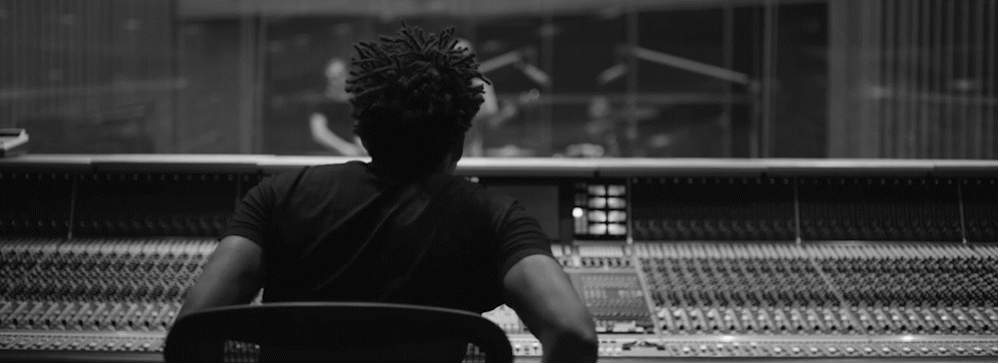So you can want to correct some pitch problems on vocals or an instrument and you’re using Logic Pro X? Enter Flex Pitch. Joe Albano shares 5 excellent tips of getting the most out of Flex Pitch.
Logic Pro X’s Flex Pitch is an excellent implementation of what’s now become a familiar and ubiquitous editing tool in modern production. It can be very simple to use—quick fixes can be made right in the Arrange window (Tracks area), by dragging pitch bars. Zoom in further, or switch to the Track Edit pane, and the more comprehensive Flex Pitch editing display becomes available, and in the Track Editor an automatic Pitch Correction slider can be pressed into service to do the job on an entire selection, region, or track, with the option of constraining that correction to a particular scale. And for more specific tweaks, just as with other pitch processing software, individual detected notes can be edited in pitch and time manually, by dragging on their bars.
And that’s as far as a lot of people I know—especially less-techie musicians—go with Flex Pitch. But there are more advanced functions available in the main Flex Pitch display, including the 6 editing handles for each note—“hotspots”—and sometimes they provide the only way to deal with certain issues. So here are 5 tips for utilizing these additional Flex Pitch editing features. I’ll focus on vocal editing, because that’s probably the most common application for Flexing, but these suggestions could also apply to any instrumental track as well.
1—Use Flex Pitch Note Gain
By now, everyone is familiar with Logic’s Region Gain function—you can use it to offset the level of individual Regions, prior to any inserts and channel controls. But if you needed to offset the level of just certain notes, say, in a melody—over and above any compression that might be applied to the track—then, traditionally, most people might turn to Automation. But Flex Pitch provides individual note Gain, via one of the editing handles (sorry, hotspots). Once the audio’s been analyzed and the pitches detected, you can then get in and tweak individual note levels with ease—the waveform display even conveniently updates as you make the edits.
And of course, you can select groups of notes and drag on one of the handles to adjust them all at once.
2—Split up multi-pitch notes
Sometimes, a performer will slide into a new pitch so smoothly that the note detection algorithm doesn’t pick up on the fact that it really should be a separate note. You might notice this in the display—a tell-tale pitch variation curve in part of the note suggests that what’s really going on there is not some kind of extreme vibrato, but actually a different pitch. Fortunately, this is easy to remedy—just switch to the scissor tool, hover over the note bar in question, and snip. Flex pitch will break it up into two separate note bars, usually snapping the new note to its correct pitch line in the process.
Now you’re free to individually edit and fine-tune the new divided notes as needed, with having to resort to fussing with the Vibrato and Drift handles.
3—Double-team pitchy notes with Drift & Vibrato
Speaking of the Vibrato and Drift handles, they can often be the secret weapon for taming a singer with what I’ll call an “overly flexible sense of pitch”. Sometimes you encounter a vocal part where the singer has a tendency to slide dramatically in and out of notes, and when holding a steady pitch—well, the pitch is anything but steady, instead embellished with a very intense vibrato. All this swooping and shaking may prove to be too much for the part, and while some auto-correction tools may try to address this kind of thing, it’s usually better dealt with on a note-by-note basis.
This is where the Vibrato and Drift handles come in. If the singer has a very florid style, the pitch variations within a note that need to be tamed might include both sliding and wavering, so it’ll take the combination of both Vibrato and Drift controls to tame them. Flex Pitch has three handles for this—Vibrato adjusts the pitch variation in the center of a note, while separate Pitch Drift handles at the beginning and end of each note address any sliding in or out of the pitch. I’ve found that, with overly dramatic performances, a little back and forth with these controls may be required, to get the notes in order—they tend to be interactive. So if I were to start by reducing vibrato, I’d probably have to then tweak both Drift values, and then re-tweak the Vibrato setting again, until I get the pitch variation line to be a little flatter.
But I wouldn’t necessarily suggest taking the Drift and (especially) Vibrato all the way down to zero. At worst, that may make the note sound unnaturally even, and overly bland, eliminating too much of the human expression in the performance. Especially with lead vocals, I’d try to find a good compromise setting, one that preserves a little bit of the singer’s characteristic style, but just keeps it in check enough to not be over the top. On background vocals, I might take a strong vibrato down a little further, but I still wouldn’t try to eliminate it completely—we all know what happens when we’re trying to perform transparent pitch editing and we take it too far (Auto-Tune, anyone?)
4—Roll your own harmonies
One of the creative things you can do with tools like Flex Pitch is creating vocal harmonies from a lead line. This can be just the ticket when the vocalist has already left for the day, and then the producer decides that some harmonies are needed, or for sessions where time and budget don’t give the singer the chance to add additional parts after the lead is done.
There are two ways to go about it. You could utilize the automatic Pitch Correction slider, in conjunction with the Scale Quantize option, on a copy of the lead vocal track. Pitching the whole part up a musical third or fourth, while constraining the new harmony line to the key of the song, can sometimes produce a suitable, tight harmony, but a real, human-generated harmony is usually a little more complex. The harmony may not be added to every note in the main melody; it may vary between unison pitches and harmony pitches; often a good harmony line will move in opposition to the melody—climbing up as the melody drops down, etc. If I have to create a harmony from a copy of a vocal melody track, I prefer to do it by hand, in the Flex Pitch Track Editor window.
Audio Example 1: A vocal harmony line created with Flex Pitch: The original melody; the Flex’d harmony; both together:
It might seem like the long way around, but it’s actually pretty quick, at least if you know what you want—dragging the pitch bars gives you a synthetic pitch reference tone, and you can speed things up by selecting notes in the harmony-to-be track phrase by phrase, dragging the entire phrase to the main harmony interval, and then just tweaking the notes that need to be altered, for the perfect harmony line.
5—Utilize the Formant tool
Lastly, there’s one more handle that might not get as much use as the others, but can come in handy once in a while—Formant. Formants, as you might know, are the fixed resonances of the human voice—based on an individual’s vocal cords and resonating cavities (head, chest, diaphragm), they’re what give each voice it’s unique, distinctive character. When something is pitch-shifted/transposed, the algorithm has to account for this, preserving the fixed formants as best as it can, or the formants will shift unnaturally, resulting in some degree of the famous “chipmunk effect”. Editors like Flex Pitch do a pretty good job of this, but sometimes, if you’re doing a more extreme transposition (more than 4 or 5 semitones), with some voices you may want to tweak the formant a little by hand, to restore a bit more of the natural tonal quality, just on those few widely transposed pitches.
Like I said, it’s not something you’ll probably be doing much, but every once in a blue moon, it can be helpful—especially when creating custom harmonies, like I just described.
So, Logic’s Flex Pitch is more than just quick fix for pitchy singers—it can be called on to dig in and really fine-tune a performance, when necessary (and, ideally, only when necessary!), and also utilized for more creative application as well—and it sounds good, too. If you haven’t really spent much time with it, it’s worth a little extra effort to get to know the tweakier aspects of this powerful tool. [Ask.Audio]