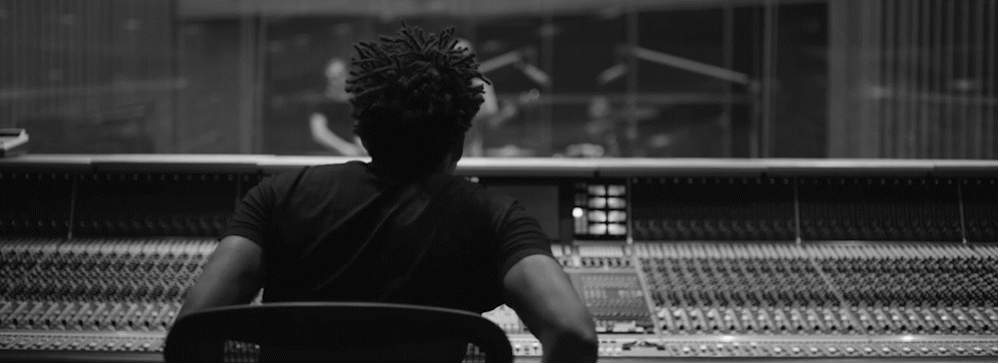This, Android fans, is the tablet you’ve been waiting for. Google’s Nexus 7 finally nails it for Android tablets. It has an inviting design, excellent software, and the right components inside to keep it all running. Even better, it has the right price: $199, and that’s even before the $25 in downloadable media you get if you preorder one.
The Nexus 7 is the Android media tablet the Kindle Fire was supposed to be. When the Kindle Fire debuted in the fall, it was a success because the price was just as right (also $199), but also because it did something Android tablets hadn’t done very well until then: It put media consumption front and center, the home screen serving as a storefront for Amazon‘s many digital services.
However, although buyers flocked to the Kindle Fire like no other Android tablet before, it had issues. Early reviews discovered Amazon’s highly customized version of Android didn’t run so smoothly. It was buggy and slow to respond to a user’s touch, plus it effectively cut you off from the main Android marketplace, replacing it with Amazon’s more limited selection of apps (a hack could get you back to Android central, but few would take advantage).
Now comes Nexus 7: A media-centric tablet from Android’s creator. Instead of buggy software built onto off-the-shelf hardware, Google has crafted a tablet experience around the latest version of Android, 4.1 “Jelly Bean,” and turned to one of its trusted partners, Asus, to build the device. The results are nothing short of amazing.
Check out the rest of the review after the jump! –Mashable
[expand title=”More” swaptitle=”Less” trigpos=”below”]It starts with the object itself. The Nexus 7 feels great in your hand. Its leather-like backside gives you a solid grip, and its surprisingly lightweight at just 12 ounces (about half the iPad‘s weight). The tablet is superbly portable, but for many that will make them long for an option to add 4G LTE connectivity — sadly not available.
The screen is a 7-inch, 1,280 x 800 IPS (in-plane switching) LCD with durable Gorilla Glass for protection — pretty standard for devices these days. It’s no retina display, but it’s beyond fine.
Like Butter
With Jelly Bean, Google gave Android more than just a few new features; it’s actually upgraded the user experience in a few key ways with what Google calls Project Butter. First, animations — such as how your array of apps moves when you swipe — now move at 60 frames per second. It’s not something you’ll immediately notice, but if you put the Nexus 7 next to an Ice Cream Sandwich tablet, you’ll see the difference.
Besides that, Android can now predict where you’re going to touch the screen, animating the experience around that point. This is even harder to notice — until you realize that you’ve been swiping and tapping for hours, yet the device in your hands hasn’t once annoyed you with its lack of response to your touch. The Nexus 7 just works.
All this leads to a faster and more responsive experience overall. Comparing the Nexus 7′s responsiveness to an Android 4.0 “Ice Cream Sandwich” device, the Samsung Galaxy S III, the Nexus responded quicker to both the home button and screen rotation. The S III was slightly faster at switching apps, however.
While the improved experience in Jelly Bean is great, credit where credit’s due: It wouldn’t be nearly as good if there weren’t a quad-core Nvidia Tegra 3 processor underneath.
Entering the Nexus
Google’s Nexus devices have tended to have a cleaner look and feel than most other phones and tablets based on Android, with less bloatware. That’s partly true of the Nexus 7 and it partly isn’t. Although its menus and navigation don’t go on and on like they do in some Androids (*cough* Samsung *cough*), they’re actually a little too austere in some ways. For example, I had a hell of a time finding the toggle to turn on screen rotation — it’s hidden in the pulldown menu, not in Settings. Huh?
 And although there isn’t what I’d call bloatware on this device, Google has taken the liberty of pre-installing apps for many of its services: Gmail, Chrome, Google+, Maps, YouTube, Google Earth, GTalk — even Currents, that wonderful Flipboard clone no one’s using. They’re all in a handy folder, right on your home screen. Don’t everyone email thank-yous at once, now.
And although there isn’t what I’d call bloatware on this device, Google has taken the liberty of pre-installing apps for many of its services: Gmail, Chrome, Google+, Maps, YouTube, Google Earth, GTalk — even Currents, that wonderful Flipboard clone no one’s using. They’re all in a handy folder, right on your home screen. Don’t everyone email thank-yous at once, now.
One of those Google products that’s most welcome is Chrome, the new standard web browser for Android, starting with the Nexus 7. Chrome looks great on the tablet, and it’s nothing short of a revelation that you can now browse incognito or resume a session you began on another device. Since Chrome is now the most popular desktop browser in the world, the syncing will be extremely useful to many.
A big part of the Google setup package are the media gateways. After setup, the Nexus 7 greets you with a screen that’s filled with book and magazine covers, movie posters and album art. This is the Library widget, and it looks great. Tap on a magazine cover, and it launches your magazine reader/browser app; tap an album, and you’re in Music.
The Library widget looks great and gets the point across in the most obvious way that this tablet is meant to be a media powerhouse. As you “consume” your media, the covers move and change, though it can sometimes take a while; i had to get halfway through Transformers: Dark of the Moon before the widget showed it on the home screen (I was popping in and out of playback to write this review). If that bothers you, it’s easy enough to adjust its size or get rid of the widget altogether — this is Android, after all.
Media Machine
Let’s get to it, shall we? The Nexus 7 is positioned as a media-consumption device, so how it delivers movies, music, books and magazines is where it lives or dies.
The Nexus 7 is an excellent video player. After downloading Transformers, I had a hard time stealing myself away from it to write this review. The player is very responsive, and the download looked very good — although it’s not as sharp as what you’d see on a retina iPad, and blacks weren’t quite as black as you might like. Still, perfectly fine for most.
The magazine reading experience is satisfying, but it has some room for improvement. The main issue is that magazines seem to be rendered as mere pages, as opposed to the highly interactive digital magazines that many titles feature on the iPad. Text gets a little fuzzy when you zoom in close, and you can’t do things like tap on headlines on the Contents page to advance to the article.
However, the app gives you a View Text option for every article, which renders them like a Google Currents article. Pages advance smoothly and photos look
great.
The Book reader is better, featuring adjustable text size and a slick page-turning animation. And it’s a subtle point, but I absolutely love the library page, which isn’t a shelf at all but an array of covers on a white background. It’s a much classier and more inviting design than Apple’s silly bookshelves.
Music is a little confusing, with the home screen pre-populated with a few random titles. However, it’s not that clear whether you’re playing a download or a music stream, which isn’t too bothersome — unless your Wi-Fi quits. Overall, the experience is nowhere near as intuitive as iTunes, and the player wasn’t as responsive as I would have liked. The onboard speaker is horrible by the way — don’t ever think you’ll use it except in an emergency.
Nexus Extras
If you’ve ever emailed yourself a photo to get it from your phone to your tablet, you’ll be grateful for Android Beam, which now lets you send photos and videos from device to device wirelessly, just by tapping them together. The connection is made via near-field communication, and the file is transferred via Bluetooth. Your battery can breathe a sigh of relief, though: You don’t have to leave Bluetooth on for it to work. The catch, however, is that it only works with Jelly Bean devices.
Although the feature works, Android Beam could do with just a little more polish. While the “giving” device lets you know when it’s ready to beam, the notifications on the receiver are barely noticeable. You’re often left wondering, “Did it work?” Thankfully, it usually does.
 The Google search app has gotten an upgrade, too, with improved voice search and a great, clean layout that doesn’t bombard you with too much information. I also love how you can launch it from the home screen — just slide your finger up from the bottom, through the app-list icon, and you’re in Google. Pretty neat.
The Google search app has gotten an upgrade, too, with improved voice search and a great, clean layout that doesn’t bombard you with too much information. I also love how you can launch it from the home screen — just slide your finger up from the bottom, through the app-list icon, and you’re in Google. Pretty neat.
Searching via voice on the tablet feels slightly less natural than on a phone, but Google’s done well here. Very rarely did the search mishear me, even for homynyms like “tie” and “Thai.”
Ultimate Nexus
The Nexus 7 isn’t as large as the iPad, and doesn’t match its retina display, but make no mistake, this is the tablet that gets Google in the game. It’s the only Android tablet I’ve used so far that delivers an experience that’s comparable.
That experience isn’t something you can reduce to a single feature or spec of the Nexus 7 that stands out. Google has really thought about the device in its entirety here — from the basic response of the OS to little things like how Chrome zooms in on menu items.
As a media consumption device, the Nexus 7 is the best Android has to offer, although it still falls short of the iPad. Obviously, the iPad has an edge in the larger screen, but the retina display makes a difference, too (not just for pixels, but color as well). Also, media apps for the iPad apps (like Netflix) tend to have more polish than their Android counterparts, since developers can better tailor them to the device. And iTunes still holds a lot over Google Play: Besides legacy, Apple has all four major music labels signed on, while Google has only three (Warner is still a holdout … sorry, Nickelback fans).
However, is the iPad really $300 better than the Nexus 7? That’s a really tough case to make, even considering the superior screen, music catalog and app selection. Think about it — for the same price as an iPad, you’ll get a Nexus 7 — plus one of these: 75 HD movie rentals, 150 TV episodes, 232 songs, 23 books, or between 75 and 300 magazine issues.
The Nexus 7 may not be the best tablet ever built, but its media savviness and low price make it a crowd-pleaser. For the vast majority of people, it’s more than good enough, and if you aren’t yet married to the Apple platform, you should be pre-ordering one now.
[/expand]